How to remove Ask.com and search.ask.com from your computer(Removal Tutorial)
Nowadays, the number of malware programs that are flooded the Internet is just too high. You can find those programs almost on every user’s computer. Some of them are the Ask Toolbar, Ask Search and Ask homepage. So, let’s take a look at these programs.
Ask.com search engine are practicing for a long time the principle of imposing their products such as Ask Toolbar, Ask Search and Ask.com homepage to innocent users. The developers of Ask.com found several ways to promote their services. First of all they are just advertising through Ask.com, in the form of viruses. Secondly, they are implementing their instruments into the affiliate programs, so when you install those programs you automatically install the Ask Toolbar on your computer. This technique is also known as bundling with freeware programs.
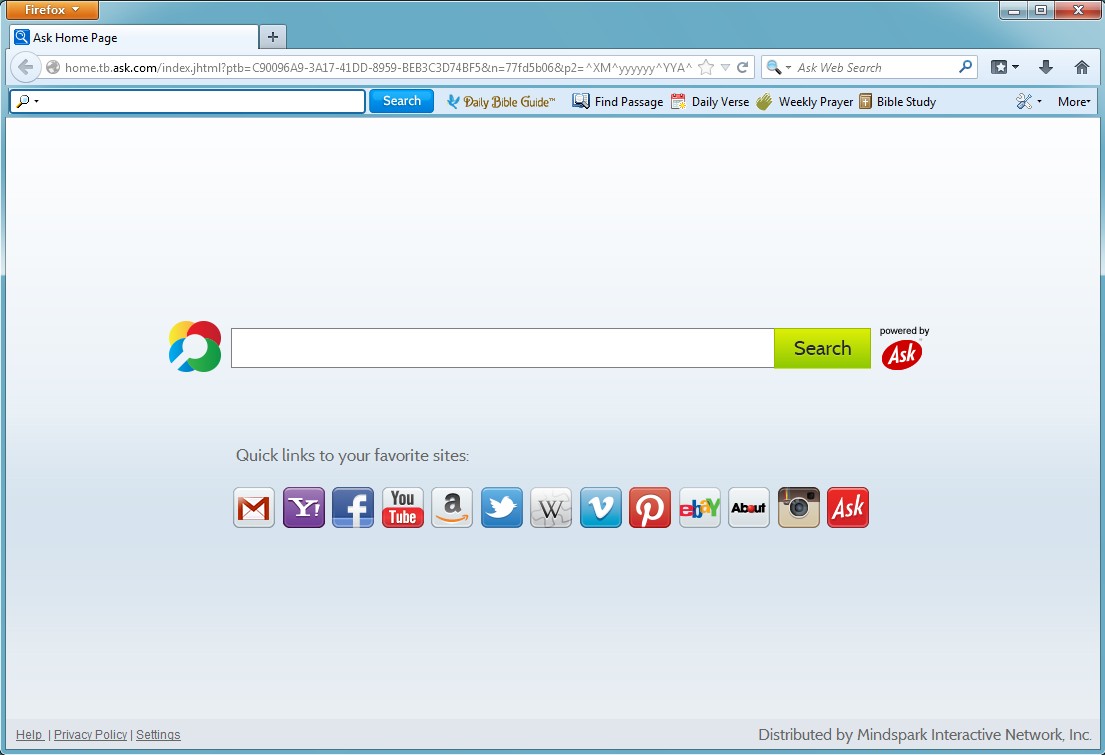
Ask.com and search.ask.com are browser hijackers developed by Ask.com. There is also another hijacker that usually comes bundled with ask.com and search.ask.com called Ask Toolbar, which provides users with numerous features, including quick access to the Ask search engine, continued access to the latest world news about politics, music, movies and business, access to the maps, radio and weather in your area, integration with social networks, ability to check your Facebook account in offline mode. Despite these advantages of Ask Toolbar, users are unhappy with it. And it is due to the fact that there is a lot of similar toolbars and panels, which are in many ways superior to Ask Toolbar and methods of dissemination of the Ask Toolbar are horrible, aggressive and intrusive.
Most of the times, users are not really looking into the End Users License Agreements when installing the programs. After that they are very surprised when they see Ask.com set as their default homepage and search.ask.com as default search engine of the browser. Perplexity is also caused by the presence of Ask Toolbar in the browser. Such obsessive presence brings a discomfort in your Internet surfing.
Ask.com is technically not a virus, it is a browser hijacker developed by Ask.com. Once installed, it changes your default homepage to ask.com and default search engine to search.ask.com and you will not be able to change it until you completely remove Ask Toolbar and its components from your computer. So if you don’t want to see those annoying ads provided by Ask.com you should immediately uninstall ask.com browser hijacker from your computer. You can follow the step by step removal guide below to completely uninstall ask.com. However, we recommend to use our automatic removal tool. It was specifically designed to detect and remove ask browser hijacker and other malware programs from your computer.
Ask.com Removal Instruction
Automatic Removal for Ask.com
Symptoms of Ask.com infection on your computer can be: computer crashes, unusual homepage or search engine on your browser, unwanted pop-up ads and advertising banners. We recommend to download our automatic removal tool. This removal tool has been tested for Ask.com threat removal and it is easy to use.
Removal Ask.com with the help of technical experts
expert technical support

Manual Removal Instruction for Ask.com
-
Click on the Start button in the left lower corner and select → Control Panel. After that find the Programs and Features (if you are running Windows XP , then click on Add/Remove Programs).

-
If you are running Windows 8 or Windows 10 operating system , then right-click on the Start which is in the lower left corner of the screen. After that select Control Panel and go to Programs/Uninstall a Program.

-
In the list of installed programs find the Ask.com or any other recently installed suspicious programs.
-
Click on them to select and then click on Uninstall button to remove them.

-
Open Internet Explorer, click on the Gear icon (IE menu) on the upper right corner of the browser and select Manage Add-ons.

-
You will see a Manage Add-ons window. Now, find the Ask.com and other suspicious add-ons. Disable them by right clicking and selecting Disable:

-
Click on the gear icon (menu) on the upper right corner of the browser and select Internet Options.
-
On General tab remove unwanted URL and enter your desired domain name such as google.com. Click Apply to save changes.

-
Click on the gear icon (menu) again and chose Internet options. Go to Advanced tab.
-
Now click on Reset button, the new window should appear. Select the Delete Personal settings option and click on Reset button again. Now you have deteled Ask.com completely.

-
Open Mozilla Firefox, click on the menu icon which is located in the top right corner. Now select Add-ons and go to Extensions.

-
Now you can see the list of extensions installed within Mozilla Firefox, simply select Ask.com and other suspicious extensions and click on remove button to delete them.

-
Click on the Firefox menu icon which is on the upper left corner of the browser and click on the question mark. Now, choose Troubleshooting Information option.

-
New windows will pop-up where you can see Refresh Firefox to its default state message and Refresh Firefox button. Click this button to remove Ask.com completely.

-
Open Google Chrome, click on the menu icon in the upper right corner and select More Tools and then select Extensions.

-
Now, find the Ask.com and other unwanted extensions and click on trash icon to delete them completely.

-
Click on menu icon once again and select Settings and then Manage Search engines it will be right under the Search section.

-
Now you will see all of the Search Engines installed in your browser. Remove any suspicious search engines. We advise you to leave only Google or your preferred domain name.

-
Click on menu icon which is on the top right corner of your Google Chrome browser. Now select Settings. Click Show Advanced Settings...
-
Scroll down to the end of the page and find there Reset settings and click on it.
-
New window will pop-up where you click on Reset button to confirm the action and remove Ask.com completely.


After performing all of the steps above you should have all of your web browsers clean of the ASK.COM and other suspicious add-ons and extensions. However to complete the removal procedure we strongly advise to scan your computer with antivirus and anti-malware tools like SpyHunter, HitmanPro 32-bit, HitmanPro 64-bit or Malwarebytes Anti-Malware. Those programs might help to you find registry entries of malware and remove them safely.
Related Posts
- Is there anything great about Greatsearch.org?
- Why shouldn’t you use Super-search.org?
- How to remove Search.testmyspeeds.co virus?
- Things Coolasearch.com search engine hides from users
- How much damage does Search.searcheasyma.com browser hijacker?
- How to delete Search.powermediatabsearch.com virus?
- Universalsearch.co browser hijacker – removal guide
- How to uninstall DeluxSearch?

Thanks very much for providing me instruction about how to get rid of Ask.com – Markus Lemond
Thank you so much! Ask.com was basically breaking my browser that I use for 90% of my work. You are a lifesaver! – Barbara Adler
Ask.com has taken over my Mozilla Firefox! This is the second time! Thanks god I found your website with simple step by step instruction – Travis Golbert
Well, it removed traces of Ask.com that other tools missed! I am so glad, thank you very much – Monica Cart