How to remove Ask Toolbar from your Chrome, Firefox and IE (Removal Guide)
Ask Toolbar is a browser hijacker program that might appear in your browser as a search toolbar. You can also see it in browser extensions and it connects you directly to ask.com search engine. It can be quite uncomfortable to use your browser because Ask.com search engine takes over your browser and you can’t change to any other more effective search engines. Also, your default homepage might be changed to ask.com, without your authorization. So, default search engine and homepage were changed to search.ask.com and ask.com without your consent, this proves that Ask toolbar hijacker uses aggressive methods to invade users’ computers. I know you want to get rid of the ask homepage and ask toolbar, but before that let’s see what else this hijacker can do.
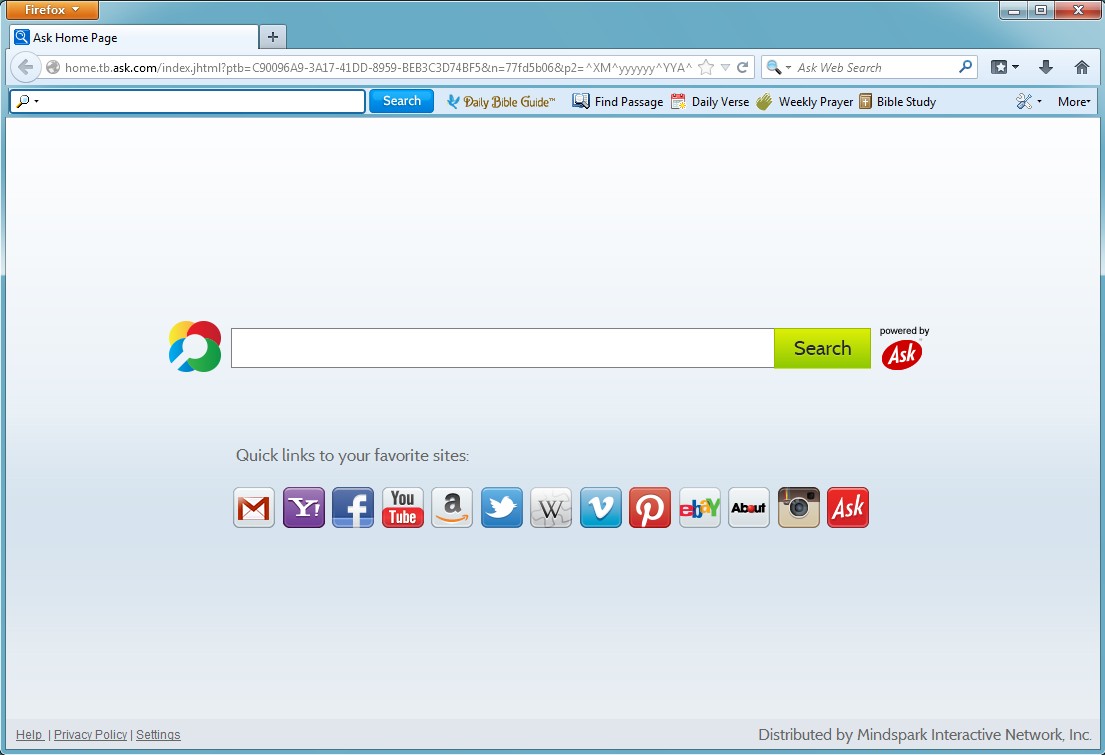
As I mentioned before, Ask Toolbar is technically not a virus, it’s a malware program from the family of browser hijackers, also known as redirect viruses. It can be spread on the internet by various cunning methods, including spam emails attachments, bundling with freeware programs and auto install by Trojans. So, you should never open attachments in spam emails and do not download any freeware programs from unofficial and suspicious websites. However, if you have some Trojans viruses on your computer, they might open a backdoor and automatically download and install Ask Toolbar hijacker on your computer without your consent. Also, pay attention when installing or updating Java, many users reported that they got ask toolbar and ask search engine after updating their java.
The first sign of the Ask hijacker infection is modified default homepage and search engine to search.ask.com. Also out of nowhere the Ask Toolbar may appear in the browser. For innocent users it looks like genuine search engine and they use it. But they don’t know that while they are using ask search engine they are exposing their personal data to the third parties. Ask Toolbar browser hijacker can collect your browser history, search queries, your location and even your address for marketing purposes, to provide you with ads based on your preferences. Also, Ask malware might collect your logins and passwords and even online banking information. You can lose your social network and email accounts and even become a victim of credit cards fraud.
If you want to get rid of Ask Toolbar you can follow the removal guide written below. It is a comprehensive, step by step tutorial that doesn’t require any advanced computer knowledge, simply follow it and perform all of the steps in the correct order and you will be able to delete Ask Toolbar and restore your default homepage and search engine. However, if you want to save your time, we recommend you to use automatic removal tool.
Ask Toolbar Removal Instruction
Automatic Removal for Ask Toolbar
Symptoms of Ask Toolbar infection on your computer can be: computer crashes, unusual homepage or search engine on your browser, unwanted pop-up ads and advertising banners. We recommend to download our automatic removal tool. This removal tool has been tested for Ask Toolbar threat removal and it is easy to use.
Removal Ask Toolbar with the help of technical experts
expert technical support

Manual Removal Instruction for Ask Toolbar
-
Click on the Start button in the left lower corner and select → Control Panel. After that find the Programs and Features (if you are running Windows XP , then click on Add/Remove Programs).

-
If you are running Windows 8 or Windows 10 operating system , then right-click on the Start which is in the lower left corner of the screen. After that select Control Panel and go to Programs/Uninstall a Program.

-
In the list of installed programs find the Ask Toolbar or any other recently installed suspicious programs.
-
Click on them to select and then click on Uninstall button to remove them.

-
Open Internet Explorer, click on the Gear icon (IE menu) on the upper right corner of the browser and select Manage Add-ons.

-
You will see a Manage Add-ons window. Now, find the Ask Toolbar and other suspicious add-ons. Disable them by right clicking and selecting Disable:

-
Click on the gear icon (menu) on the upper right corner of the browser and select Internet Options.
-
On General tab remove unwanted URL and enter your desired domain name such as google.com. Click Apply to save changes.

-
Click on the gear icon (menu) again and chose Internet options. Go to Advanced tab.
-
Now click on Reset button, the new window should appear. Select the Delete Personal settings option and click on Reset button again. Now you have deteled Ask Toolbar completely.

-
Open Mozilla Firefox, click on the menu icon which is located in the top right corner. Now select Add-ons and go to Extensions.

-
Now you can see the list of extensions installed within Mozilla Firefox, simply select Ask Toolbar and other suspicious extensions and click on remove button to delete them.

-
Click on the Firefox menu icon which is on the upper left corner of the browser and click on the question mark. Now, choose Troubleshooting Information option.

-
New windows will pop-up where you can see Refresh Firefox to its default state message and Refresh Firefox button. Click this button to remove Ask Toolbar completely.

-
Open Google Chrome, click on the menu icon in the upper right corner and select More Tools and then select Extensions.

-
Now, find the Ask Toolbar and other unwanted extensions and click on trash icon to delete them completely.

-
Click on menu icon once again and select Settings and then Manage Search engines it will be right under the Search section.

-
Now you will see all of the Search Engines installed in your browser. Remove any suspicious search engines. We advise you to leave only Google or your preferred domain name.

-
Click on menu icon which is on the top right corner of your Google Chrome browser. Now select Settings. Click Show Advanced Settings...
-
Scroll down to the end of the page and find there Reset settings and click on it.
-
New window will pop-up where you click on Reset button to confirm the action and remove Ask Toolbar completely.


After performing all of the steps above you should have all of your web browsers clean of the ASK TOOLBAR and other suspicious add-ons and extensions. However to complete the removal procedure we strongly advise to scan your computer with antivirus and anti-malware tools like SpyHunter, HitmanPro 32-bit, HitmanPro 64-bit or Malwarebytes Anti-Malware. Those programs might help to you find registry entries of malware and remove them safely.
Related Posts
- How to remove Ads by MarvelSound adware from Google Chrome, Mozilla Firefox and Internet Explorer
- How to remove the Windows Session Console Weather adware from Chrome, Firefox andInternet Explorer?
- How to remove Aerojet adware from Google Chrome, Mozilla Firefox and Internet Explorer
- How to remove Content Protector adware from Google Chrome, Mozilla Firefox and Internet Explorer
- How to get rid of Total Ad Performance adware from Google Chrome, Mozilla Firefox and Internet Explorer
- How to remove TrumpKard Adware from Google Chrome, Mozilla Firefox and Internet Explorer
- How to remove Trezaa adware from Google Chrome, Mozilla Firefox and Internet Explorer
- How to remove Browseextended adware from Google Chrome, Mozilla Firefox and Internet Explorer

My antivirus couldn’t find Ask Toolbar, but with the help of tutorial I was able to clean my pc – Randy Sanford
Thank you for detailed information about Ask Toolbar – Brian
I never thought that removing Ask Toolbar would be that easy – Judith Folsom
Thanks very much for providing me instruction about how to get rid of Ask Toolbar – Markus Lemond