How to remove Aerojet adware from Google Chrome, Mozilla Firefox and Internet Explorer
Aerojet is an adware developed by One Step It Solutions. It is advertised on the Internet as a program for Windows Operating system which can greatly improve user’s Internet browsing by providing more precise search results based on user’s browsing criteria. Basically the developers are not hiding the fact that they will monitor user’s browsing activity and study user’s habits and preferences. This poses a big threat to user’s personal information such as cookies, browsing history, search queries and even the information that user inputs while browsing the Internet. The last one may include full name, address, logins and passwords, emails and even payment details provided while shopping online.
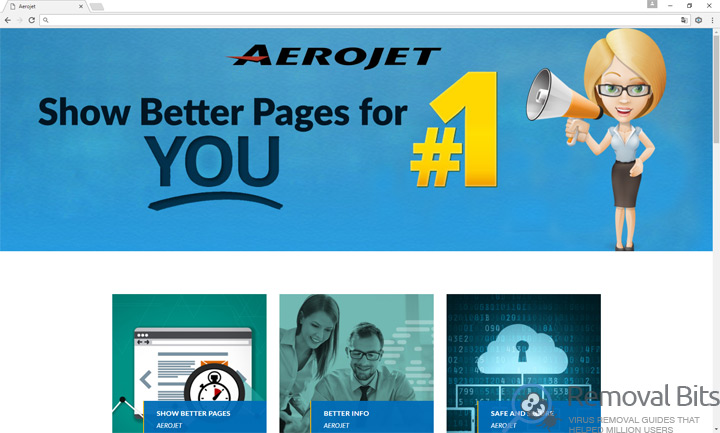
Aerojet will be always running on background, monitoring user’s activity and sending packages with user’s data to the remote server of third parties. This will reflect on overall computer performance and network speed. Users infected with Aerojet malware may notice that their computers started to run slowly and the Internet speed was greatly reduced. As a result of the infection, users may suffer from excessive advertisements, unwanted toolbars and browser extensions that could be installed within the browser without user’s agreement and the worst thing that can happen is credit cards frauds and identity thefts. Also, infected users might receive deception emails with malicious attachments. Those, should be ignored, otherwise it will lead to further infection of the computer.
Usually, Aerojet is spread via bundles. Adware developers are making deals with freeware developers and hosting websites and add their malicious software to the installer of the freeware. For every installation of the Aerojet, freeware developers receiving fees. Mostly, bundled freeware are hosted on unofficial websites or spread via torrents. That’s why we highly recommend to avoid visiting such places and especially downloading programs. Another way to prevent the infection is to read the End User License Agreement before the installation of any software and always opt for Custom or Advanced installation option to be able to see the list of all programs included in the bundle.
To completely remove Aerojet adware you will need to perform various steps mentioned in the manual removal guide below. However it is highly recommended to download Aerojet automatic removal tool and scan your computer for the presence of any malware program. The program will help you to detect threats and remove all of them automatically by just clicking a few buttons. So, if you are confident in your computer knowledge you may follow the comprehensive, step-by-step removal guide below or opt for automatic removal with Aerojet automatic removal tool.
Aerojet Removal Instruction
Automatic Removal for Aerojet
Symptoms of Aerojet infection on your computer can be: computer crashes, unusual homepage or search engine on your browser, unwanted pop-up ads and advertising banners. We recommend to download our automatic removal tool. This removal tool has been tested for Aerojet threat removal and it is easy to use.
Removal Aerojet with the help of technical experts
expert technical support

Manual Removal Instruction for Aerojet
-
Click on the Start button in the left lower corner and select → Control Panel. After that find the Programs and Features (if you are running Windows XP , then click on Add/Remove Programs).

-
If you are running Windows 8 or Windows 10 operating system , then right-click on the Start which is in the lower left corner of the screen. After that select Control Panel and go to Programs/Uninstall a Program.

-
In the list of installed programs find the Aerojet or any other recently installed suspicious programs.
-
Click on them to select and then click on Uninstall button to remove them.

-
Open Internet Explorer, click on the Gear icon (IE menu) on the upper right corner of the browser and select Manage Add-ons.

-
You will see a Manage Add-ons window. Now, find the Aerojet and other suspicious add-ons. Disable them by right clicking and selecting Disable:

-
Click on the gear icon (menu) on the upper right corner of the browser and select Internet Options.
-
On General tab remove unwanted URL and enter your desired domain name such as google.com. Click Apply to save changes.

-
Click on the gear icon (menu) again and chose Internet options. Go to Advanced tab.
-
Now click on Reset button, the new window should appear. Select the Delete Personal settings option and click on Reset button again. Now you have deteled Aerojet completely.

-
Open Mozilla Firefox, click on the menu icon which is located in the top right corner. Now select Add-ons and go to Extensions.

-
Now you can see the list of extensions installed within Mozilla Firefox, simply select Aerojet and other suspicious extensions and click on remove button to delete them.

-
Click on the Firefox menu icon which is on the upper left corner of the browser and click on the question mark. Now, choose Troubleshooting Information option.

-
New windows will pop-up where you can see Refresh Firefox to its default state message and Refresh Firefox button. Click this button to remove Aerojet completely.

-
Open Google Chrome, click on the menu icon in the upper right corner and select More Tools and then select Extensions.

-
Now, find the Aerojet and other unwanted extensions and click on trash icon to delete them completely.

-
Click on menu icon once again and select Settings and then Manage Search engines it will be right under the Search section.

-
Now you will see all of the Search Engines installed in your browser. Remove any suspicious search engines. We advise you to leave only Google or your preferred domain name.

-
Click on menu icon which is on the top right corner of your Google Chrome browser. Now select Settings. Click Show Advanced Settings...
-
Scroll down to the end of the page and find there Reset settings and click on it.
-
New window will pop-up where you click on Reset button to confirm the action and remove Aerojet completely.


After performing all of the steps above you should have all of your web browsers clean of the AEROJET and other suspicious add-ons and extensions. However to complete the removal procedure we strongly advise to scan your computer with antivirus and anti-malware tools like SpyHunter, HitmanPro 32-bit, HitmanPro 64-bit or Malwarebytes Anti-Malware. Those programs might help to you find registry entries of malware and remove them safely.
Related Posts
- How to remove Content Protector adware from Google Chrome, Mozilla Firefox and Internet Explorer
- How to get rid of Total Ad Performance adware from Google Chrome, Mozilla Firefox and Internet Explorer
- How to remove TrumpKard Adware from Google Chrome, Mozilla Firefox and Internet Explorer
- How to remove Trezaa adware from Google Chrome, Mozilla Firefox and Internet Explorer
- How to remove Browseextended adware from Google Chrome, Mozilla Firefox and Internet Explorer
- How to remove Giant Savings adware from Google Chrome, Mozilla Firefox and Internet Explorer
- How to get rid of CoronaBorealis Ads adware from Google Chrome, Mozilla Firefox and Internet Explorer
- How to remove iCalc adware from Google Chrome, Mozilla Firefox and Internet Explorer

Well, it removed traces of Aerojet that other tools missed! I am so glad, thank you very much – Monica Cart
Wow, I thought that Aerojet is related with Google. Thank you for telling me the truth – Patricia
Thank you for detailed information about Aerojet – Brian
Thank you again, this is the second time that Aerojet has sneaked into my system – John Yakob