Removal guide for Anasayfa.im redirects browser hijacker from Google Chrome, Mozilla Firefox and Internet Explorer
Anasayfa.im is a deceptive website, which pretends to be a search engine with ultimate search algorithms that will greatly improve the quality of search results and users’ browsing experience. Also the website includes quick links to various popular websites such as YouTube, Twitter, Facebook and other less known. Additionally, the website provides users with some streaming TV, weather and other features that attract users and make them believe that Anasayfa.im is a genuine and legal website, which is not true. The scripts which are running on the background of the Anasayfa.im are designed specifically to track users’ activity and can even inject malicious software in users’ pcs. Also, the website actively promotes sponsored websites, products and software. In few words, Anasayfa.im is another representative of the browser hijacker.
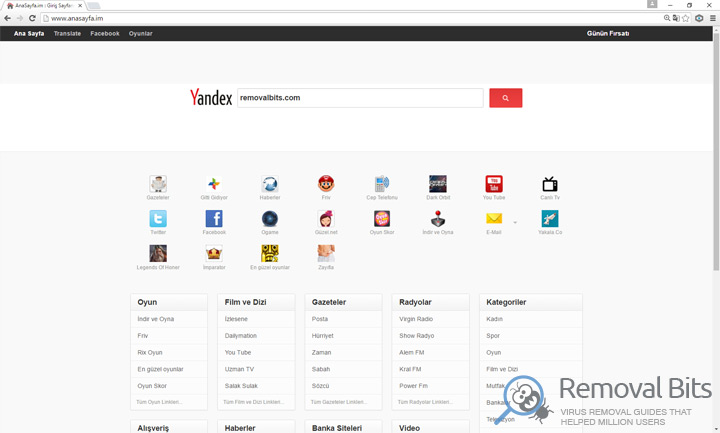
One missclick on the Anasayfa.im website can initiate automatic download of some malicious program that will be automatically installed on your computer and will mess up with the settings. So, do not wonder if your default homepage and search engine were changed without your authorization. Also, you might notice that your web browser takes long time to load and some strange plugins and extensions appeared. All of that are signs of presence of malware on your computer and it can be caused by Anasayfa.im browser hijacker. This malicious website can change bookmarked pages and substitute them with some bad sites and cause you lots of problems and unwanted redirects. By redirecting users to sponsored websites the developers of Anasayfa.im are making revenues through various campaigns. So, as you can see, some are making money and other are victims and getting problems.
Anasayfa.im hijack is able to collect user’s personal data, cookies, browsing history, even cache and temporary files and send all of that information to the third parties. This will help them to improve their advertisements and make them targeted and based on user’s recent searches and interests. So, do not wonder when you see the items that you’ve been looking for, a while ago, but with ridiculously low price. Never trust those ads and never click on them, otherwise you can be involved into scams and frauds. The worst thing that can happen is when you are being redirected to the fake online store and you provide your personal data such as name, address, phone number and credit card information. Afterwards your bank account can be hacked and identity stolen. It is highly recommended to get rid of Anasayfa.im browser hijacker as soon as possible. For this purpose, we have developed a comprehensive removal guide that you will find below. Although we recommend you to download automatic removal tool and scan your whole system for presence of malware and remove all of it.
Anasayfa.im Removal Instruction
Automatic Removal for Anasayfa.im
Symptoms of Anasayfa.im infection on your computer can be: computer crashes, unusual homepage or search engine on your browser, unwanted pop-up ads and advertising banners. We recommend to download our automatic removal tool. This removal tool has been tested for Anasayfa.im threat removal and it is easy to use.
Removal Anasayfa.im with the help of technical experts
expert technical support

Manual Removal Instruction for Anasayfa.im
-
Click on the Start button in the left lower corner and select → Control Panel. After that find the Programs and Features (if you are running Windows XP , then click on Add/Remove Programs).

-
If you are running Windows 8 or Windows 10 operating system , then right-click on the Start which is in the lower left corner of the screen. After that select Control Panel and go to Programs/Uninstall a Program.

-
In the list of installed programs find the Anasayfa.im or any other recently installed suspicious programs.
-
Click on them to select and then click on Uninstall button to remove them.

-
Open Internet Explorer, click on the Gear icon (IE menu) on the upper right corner of the browser and select Manage Add-ons.

-
You will see a Manage Add-ons window. Now, find the Anasayfa.im and other suspicious add-ons. Disable them by right clicking and selecting Disable:

-
Click on the gear icon (menu) on the upper right corner of the browser and select Internet Options.
-
On General tab remove unwanted URL and enter your desired domain name such as google.com. Click Apply to save changes.

-
Click on the gear icon (menu) again and chose Internet options. Go to Advanced tab.
-
Now click on Reset button, the new window should appear. Select the Delete Personal settings option and click on Reset button again. Now you have deteled Anasayfa.im completely.

-
Open Mozilla Firefox, click on the menu icon which is located in the top right corner. Now select Add-ons and go to Extensions.

-
Now you can see the list of extensions installed within Mozilla Firefox, simply select Anasayfa.im and other suspicious extensions and click on remove button to delete them.

-
Click on the Firefox menu icon which is on the upper left corner of the browser and click on the question mark. Now, choose Troubleshooting Information option.

-
New windows will pop-up where you can see Refresh Firefox to its default state message and Refresh Firefox button. Click this button to remove Anasayfa.im completely.

-
Open Google Chrome, click on the menu icon in the upper right corner and select More Tools and then select Extensions.

-
Now, find the Anasayfa.im and other unwanted extensions and click on trash icon to delete them completely.

-
Click on menu icon once again and select Settings and then Manage Search engines it will be right under the Search section.

-
Now you will see all of the Search Engines installed in your browser. Remove any suspicious search engines. We advise you to leave only Google or your preferred domain name.

-
Click on menu icon which is on the top right corner of your Google Chrome browser. Now select Settings. Click Show Advanced Settings...
-
Scroll down to the end of the page and find there Reset settings and click on it.
-
New window will pop-up where you click on Reset button to confirm the action and remove Anasayfa.im completely.


After performing all of the steps above you should have all of your web browsers clean of the ANASAYFA.IM and other suspicious add-ons and extensions. However to complete the removal procedure we strongly advise to scan your computer with antivirus and anti-malware tools like SpyHunter, HitmanPro 32-bit, HitmanPro 64-bit or Malwarebytes Anti-Malware. Those programs might help to you find registry entries of malware and remove them safely.
Related Posts
- How to eliminate Yourconnectivity.net hijack from Google Chrome, Mozilla Firefox and Internet Explorer
- How to get rid of Searchudak.com browser hijacker from Google Chrome, Mozilla Firefox and Internet Explorer
- How to get rid of Search.searchetg.com redirect from Google Chrome, Mozilla Firefox and Internet Explorer
- How to eliminate Youndoo.com browser hijacker from Google Chrome, Mozilla Firefox and Internet Explorer
- How to remove Tavanero.info hijacker from Google Chrome, Mozilla Firefox and Internet Explorer
- How to get rid of Safe-web.tk browser hijacker from Google Chrome, Mozilla Firefox and Internet Explorer
- How to remove Greenet.xyz browser hijacker from Google Chrome, Mozilla Firefox and Internet Explorer
- Get rid of Startgo123.com redirect from Google Chrome, Internet Explorer and Mozilla Firefox

Thanks very much for providing me instruction about how to get rid of Anasayfa.im – Markus Lemond
You are the only ones who were able to remove the Anasayfa.im from my PC running Windows 8. I had tried four or five different sites and none were as effective as yours. I will recommend your site to anyone – Joe Edson
Thank you again, this is the second time that Anasayfa.im has sneaked into my system – John Yakob
I never thought that removing Anasayfa.im would be that easy – Judith Folsom