How to remove Myway homepage and search from Chrome, Firefox and Internet Explorer
When you see Myway homepage on your browser it is the first sign of the browser hijacker infection. It might appear in Google Chrome, Mozilla Firefox and Internet Explorer without your authorization. The main objective of Myway malware is to force users to use it as default homepage and search engine, so it can promote multiple sponsored websites and show you advertisements. Once your computer is infected, you will be constantly receiving pop-up ads when browsing the Internet. No matter how you try to avoid clicking on those ads you still will click on some and you will get redirected to some sponsored websites that might be malicious and unsecure. With all of that your computer will lose performance and you are risking to expose your personal data to the third parties.
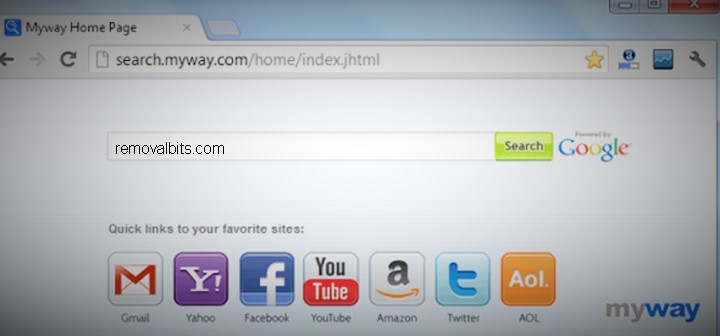
The most common way of spreading the Myway adware over the internet is by bundling with freeware programs. From one side the developers of freeware products are looking for ways to monetize their programs and they accept to include Myway.com adware into the bundle for free advertising by Myway. So, when user installs some freeware program like mp3 converter or audio player from unofficial website, he might install Myway adware without his knowledge. Anti-virus security software will not show you any security alert, because Myway is technically not a virus and can’t do any direct damage to your computer. However, it can monitor your internet activity by collecting your browsing history, cookies, search queries and even logins and passwords.
It’s hard to prevent the infection by an adware, but if you follow few simple rules you will lower chances to get infected. So, the first rule is to avoid downloading freeware programs from dubious websites. The second rule is to always read the EULA before installing the program. The third and the final rule is to always chose custom installation, so you will be able to see if there are any additional products bundled with the software that you are trying to install. Myway.com malware is not very dangerous, but it might redirect you to the websites where you can get infected by rootkits, Trojans, keyloggers and other malware.
Follow the step by step removal guide and uninstall Myway homepage from your web browsers. Those manual removal steps below will help you to get rid of Myway adware, but if you already have it for a long time, most probably you have other malware already installed on your computer. Therefore we recommend you to download and install anti-malware tool to scan your computer for threats and remove them completely.
Myway homepage Removal Instruction
Automatic Removal for Myway homepage
Symptoms of Myway homepage infection on your computer can be: computer crashes, unusual homepage or search engine on your browser, unwanted pop-up ads and advertising banners. We recommend to download our automatic removal tool. This removal tool has been tested for Myway homepage threat removal and it is easy to use.
Removal Myway homepage with the help of technical experts
expert technical support

Manual Removal Instruction for Myway homepage
-
Click on the Start button in the left lower corner and select → Control Panel. After that find the Programs and Features (if you are running Windows XP , then click on Add/Remove Programs).

-
If you are running Windows 8 or Windows 10 operating system , then right-click on the Start which is in the lower left corner of the screen. After that select Control Panel and go to Programs/Uninstall a Program.

-
In the list of installed programs find the Myway homepage or any other recently installed suspicious programs.
-
Click on them to select and then click on Uninstall button to remove them.

-
Open Internet Explorer, click on the Gear icon (IE menu) on the upper right corner of the browser and select Manage Add-ons.

-
You will see a Manage Add-ons window. Now, find the Myway homepage and other suspicious add-ons. Disable them by right clicking and selecting Disable:

-
Click on the gear icon (menu) on the upper right corner of the browser and select Internet Options.
-
On General tab remove unwanted URL and enter your desired domain name such as google.com. Click Apply to save changes.

-
Click on the gear icon (menu) again and chose Internet options. Go to Advanced tab.
-
Now click on Reset button, the new window should appear. Select the Delete Personal settings option and click on Reset button again. Now you have deteled Myway homepage completely.

-
Open Mozilla Firefox, click on the menu icon which is located in the top right corner. Now select Add-ons and go to Extensions.

-
Now you can see the list of extensions installed within Mozilla Firefox, simply select Myway homepage and other suspicious extensions and click on remove button to delete them.

-
Click on the Firefox menu icon which is on the upper left corner of the browser and click on the question mark. Now, choose Troubleshooting Information option.

-
New windows will pop-up where you can see Refresh Firefox to its default state message and Refresh Firefox button. Click this button to remove Myway homepage completely.

-
Open Google Chrome, click on the menu icon in the upper right corner and select More Tools and then select Extensions.

-
Now, find the Myway homepage and other unwanted extensions and click on trash icon to delete them completely.

-
Click on menu icon once again and select Settings and then Manage Search engines it will be right under the Search section.

-
Now you will see all of the Search Engines installed in your browser. Remove any suspicious search engines. We advise you to leave only Google or your preferred domain name.

-
Click on menu icon which is on the top right corner of your Google Chrome browser. Now select Settings. Click Show Advanced Settings...
-
Scroll down to the end of the page and find there Reset settings and click on it.
-
New window will pop-up where you click on Reset button to confirm the action and remove Myway homepage completely.


After performing all of the steps above you should have all of your web browsers clean of the MYWAY HOMEPAGE and other suspicious add-ons and extensions. However to complete the removal procedure we strongly advise to scan your computer with antivirus and anti-malware tools like SpyHunter, HitmanPro 32-bit, HitmanPro 64-bit or Malwarebytes Anti-Malware. Those programs might help to you find registry entries of malware and remove them safely.
Related Posts
- All you need to know about Spoutly ads
- TablacusApp is an adware disaster that must be neutralized
- Is Notblocked.biz adware that dangerous?
- Pcfixertools.info adware removal guide
- How to remove Ads by MarvelSound adware from Google Chrome, Mozilla Firefox and Internet Explorer
- How to remove the Windows Session Console Weather adware from Chrome, Firefox andInternet Explorer?
- How to remove Aerojet adware from Google Chrome, Mozilla Firefox and Internet Explorer
- How to remove Content Protector adware from Google Chrome, Mozilla Firefox and Internet Explorer

You are the only ones who were able to remove the Myway homepage from my PC running Windows 8. I had tried four or five different sites and none were as effective as yours. I will recommend your site to anyone – Joe Edson
Awesome – I accidentally checked accept to this Myway homepage and couldn’t find a way of getting rid of it, until now! Thank you 🙂 – Matt Brown
I never thought that removing Myway homepage would be that easy – Judith Folsom
Thank you so much! Myway homepage was basically breaking my browser that I use for 90% of my work. You are a lifesaver! – Barbara Adler