How to remove iCalc adware from Google Chrome, Mozilla Firefox and Internet Explorer
iCalc is a malicious extension that was found in Google Chrome Web Store. This malware add-on once installed, secretly created proxy and redirected all users to sponsored web sites. Therefore, iCalc can be considered as an adware which in addition to written above also demonstrated an annoying obsession, requiring the installation.
Despite the name, extension iCalc – is not a calculator. Instead, when this adware is installed, it creates a proxy and drives all the traffic of the victim through the bestex9.xyz domain. Obviously, the attackers were selling the data collected from the victims to the advertisers. iCalc adware is also able to communicate with the command server located on the same domain to obtain additional commands at regular intervals of time.
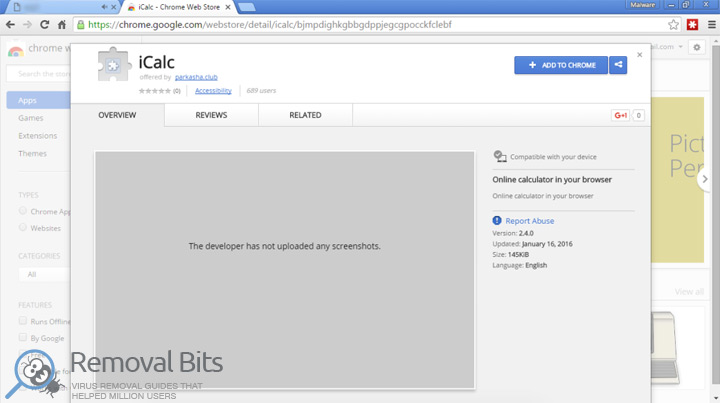
iCalc adware extension installation process is quite interesting. The extension for the Chrome browser in many respects similar to the application for Android, at least, installation process is quite similar. Same as in the mobile operating system, the user has to manually approve the installation of the add-on, after reading the permissions that the add-on requests, and accept them. Since many users do not fully understand, what program wants from them, cyber criminals are actively exploiting social engineering aggressive techniques to spread their malware.
For the first time we faced iCalc by coincidence, after clicking on a pop-up advertisement which was distributing this adware. Clicking on the banner redirected us to the malicious website, which was not easy to leave. The web page was spawning numerous pop-up windows, offering to install the malicious extension. Whenever we tried to close one window, the new one appeared and so on. Moreover, when we tried to move the cursor to URL address bar or to close the browser, another, much bigger dialog box appeared. Also, the malicious website during all the time that we spent there was playing an audio message as follows: “Click on the “Add” button to install the extension”. We were able to leave the page only by killing the browser process via the Task Manager. Unfortunately, most ordinary users click “Add” button and install the iCalc adware. During the installation the extension honestly reporting that it will view and modify all the information on the websites that user visits, but it doesn’t stop novice users, they simply not paying attention.
iCalc adware was presented in the official Web Store. Although, the “calculator” had no reviews or ratings, it still managed to get downloaded by more than 1000 people. Currently, Google has removed the dangerous adware from the store. However, infected users cannot that simply remove this adware from their browsers. If you want to get rid of iCalc adware from your computer, simply follow the removal guide written below or download our automatic removal tool.
iCalc Removal Instruction
Automatic Removal for iCalc
Symptoms of iCalc infection on your computer can be: computer crashes, unusual homepage or search engine on your browser, unwanted pop-up ads and advertising banners. We recommend to download our automatic removal tool. This removal tool has been tested for iCalc threat removal and it is easy to use.
Removal iCalc with the help of technical experts
expert technical support

Manual Removal Instruction for iCalc
-
Click on the Start button in the left lower corner and select → Control Panel. After that find the Programs and Features (if you are running Windows XP , then click on Add/Remove Programs).

-
If you are running Windows 8 or Windows 10 operating system , then right-click on the Start which is in the lower left corner of the screen. After that select Control Panel and go to Programs/Uninstall a Program.

-
In the list of installed programs find the iCalc or any other recently installed suspicious programs.
-
Click on them to select and then click on Uninstall button to remove them.

-
Open Internet Explorer, click on the Gear icon (IE menu) on the upper right corner of the browser and select Manage Add-ons.

-
You will see a Manage Add-ons window. Now, find the iCalc and other suspicious add-ons. Disable them by right clicking and selecting Disable:

-
Click on the gear icon (menu) on the upper right corner of the browser and select Internet Options.
-
On General tab remove unwanted URL and enter your desired domain name such as google.com. Click Apply to save changes.

-
Click on the gear icon (menu) again and chose Internet options. Go to Advanced tab.
-
Now click on Reset button, the new window should appear. Select the Delete Personal settings option and click on Reset button again. Now you have deteled iCalc completely.

-
Open Mozilla Firefox, click on the menu icon which is located in the top right corner. Now select Add-ons and go to Extensions.

-
Now you can see the list of extensions installed within Mozilla Firefox, simply select iCalc and other suspicious extensions and click on remove button to delete them.

-
Click on the Firefox menu icon which is on the upper left corner of the browser and click on the question mark. Now, choose Troubleshooting Information option.

-
New windows will pop-up where you can see Refresh Firefox to its default state message and Refresh Firefox button. Click this button to remove iCalc completely.

-
Open Google Chrome, click on the menu icon in the upper right corner and select More Tools and then select Extensions.

-
Now, find the iCalc and other unwanted extensions and click on trash icon to delete them completely.

-
Click on menu icon once again and select Settings and then Manage Search engines it will be right under the Search section.

-
Now you will see all of the Search Engines installed in your browser. Remove any suspicious search engines. We advise you to leave only Google or your preferred domain name.

-
Click on menu icon which is on the top right corner of your Google Chrome browser. Now select Settings. Click Show Advanced Settings...
-
Scroll down to the end of the page and find there Reset settings and click on it.
-
New window will pop-up where you click on Reset button to confirm the action and remove iCalc completely.


After performing all of the steps above you should have all of your web browsers clean of the ICALC and other suspicious add-ons and extensions. However to complete the removal procedure we strongly advise to scan your computer with antivirus and anti-malware tools like SpyHunter, HitmanPro 32-bit, HitmanPro 64-bit or Malwarebytes Anti-Malware. Those programs might help to you find registry entries of malware and remove them safely.
Related Posts
- TablacusApp is an adware disaster that must be neutralized
- Is Notblocked.biz adware that dangerous?
- Pcfixertools.info adware removal guide
- How to remove Ads by MarvelSound adware from Google Chrome, Mozilla Firefox and Internet Explorer
- How to remove the Windows Session Console Weather adware from Chrome, Firefox andInternet Explorer?
- How to remove Aerojet adware from Google Chrome, Mozilla Firefox and Internet Explorer
- How to remove Content Protector adware from Google Chrome, Mozilla Firefox and Internet Explorer
- How to get rid of Total Ad Performance adware from Google Chrome, Mozilla Firefox and Internet Explorer

Wow, I thought that iCalc is related with Google. Thank you for telling me the truth – Patricia
Thank you for detailed information about iCalc – Brian
iCalc has taken over my Mozilla Firefox! This is the second time! Thanks god I found your website with simple step by step instruction – Travis Golbert
I never thought that removing iCalc would be that easy – Judith Folsom