How to remove Giant Savings adware from Google Chrome, Mozilla Firefox and Internet Explorer
Giant Savings is a browser extension which is widely advertised as a useful tool that can maximize your savings online. This tool, after installation will provide you with various discount coupons for numerous products available for sale online. However, the developers are not mentioning that the Giant Savings will also promote sponsored websites and provide users with pop-up ads and redirects. Therefore, this browser extension is considered as an adware. Giant Savings will not bring any benefit, on contrary it might seriously harm user’s computer and bring a lot of troubles to user. We recommend to remove Giant Savings adware as quickly as possible, before it infects you with other malware.
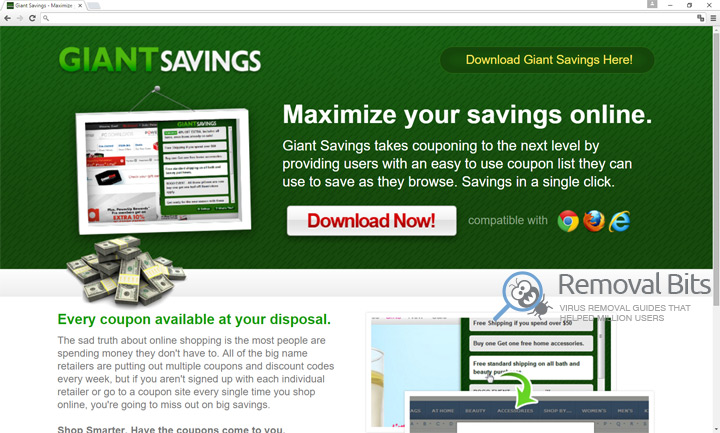
The developers of Giant Savings adware are honestly stating in their Terms of Service, that the plugin will provide users with sponsored links, banner ads, pop-unders and interstitial ads, coupons and video targeted ads, which may be displayed on a webpage, through their own player. The sponsored websites may also be injected as and in-text links. In other words, if you install the Giant Savings browser plugin you will be spammed by ads and they will appear everywhere. All of the search results will be irrelevant and filled with advertisements. Furthermore, this adware may change system configurations, disable antivirus, change default home page and search engine and create some tasks in Windows Task Scheduler.
Giant Savings can also establish a connection to remote server to transfer user’s personal files, cookies, browsing history to the third parties for commercial purpose. In fact, this malicious action will be performed without user’s authorization in order to be able to create targeted ads. The most dangerous about this adware is that it can redirect user to malicious websites, where he will be tricked into purchasing some unnecessary program or product. Sometimes, those sponsored websites contain malware, Trojans, keyloggers and ransomware and will try to force user to install them on the plea of important updates for Java or Flash player.
Mostly, Giant Savings adware infects user’s system via freeware downloads. Especially, if the freeware is hosted on some dubious software portal or was downloaded through torrent. In this situation the freeware installer is wrapped together with the adware installer and during the installation user will end up installing the whole bundle package. To prevent this scenario, it is recommended to avoid downloading programs from unofficial websites. During the installation always select advanced option and check what additional programs are included in the bundle. Always, read the EULA.
To completely remove Giant Savings adware from your computer, simply follow our step-by-step removal guide written below. You might also want to download our automatic removal tool that will scan your whole system for threats and remove it within few minutes.
Giant Savings Removal Instruction
Automatic Removal for Giant Savings
Symptoms of Giant Savings infection on your computer can be: computer crashes, unusual homepage or search engine on your browser, unwanted pop-up ads and advertising banners. We recommend to download our automatic removal tool. This removal tool has been tested for Giant Savings threat removal and it is easy to use.
Removal Giant Savings with the help of technical experts
expert technical support

Manual Removal Instruction for Giant Savings
-
Click on the Start button in the left lower corner and select → Control Panel. After that find the Programs and Features (if you are running Windows XP , then click on Add/Remove Programs).

-
If you are running Windows 8 or Windows 10 operating system , then right-click on the Start which is in the lower left corner of the screen. After that select Control Panel and go to Programs/Uninstall a Program.

-
In the list of installed programs find the Giant Savings or any other recently installed suspicious programs.
-
Click on them to select and then click on Uninstall button to remove them.

-
Open Internet Explorer, click on the Gear icon (IE menu) on the upper right corner of the browser and select Manage Add-ons.

-
You will see a Manage Add-ons window. Now, find the Giant Savings and other suspicious add-ons. Disable them by right clicking and selecting Disable:

-
Click on the gear icon (menu) on the upper right corner of the browser and select Internet Options.
-
On General tab remove unwanted URL and enter your desired domain name such as google.com. Click Apply to save changes.

-
Click on the gear icon (menu) again and chose Internet options. Go to Advanced tab.
-
Now click on Reset button, the new window should appear. Select the Delete Personal settings option and click on Reset button again. Now you have deteled Giant Savings completely.

-
Open Mozilla Firefox, click on the menu icon which is located in the top right corner. Now select Add-ons and go to Extensions.

-
Now you can see the list of extensions installed within Mozilla Firefox, simply select Giant Savings and other suspicious extensions and click on remove button to delete them.

-
Click on the Firefox menu icon which is on the upper left corner of the browser and click on the question mark. Now, choose Troubleshooting Information option.

-
New windows will pop-up where you can see Refresh Firefox to its default state message and Refresh Firefox button. Click this button to remove Giant Savings completely.

-
Open Google Chrome, click on the menu icon in the upper right corner and select More Tools and then select Extensions.

-
Now, find the Giant Savings and other unwanted extensions and click on trash icon to delete them completely.

-
Click on menu icon once again and select Settings and then Manage Search engines it will be right under the Search section.

-
Now you will see all of the Search Engines installed in your browser. Remove any suspicious search engines. We advise you to leave only Google or your preferred domain name.

-
Click on menu icon which is on the top right corner of your Google Chrome browser. Now select Settings. Click Show Advanced Settings...
-
Scroll down to the end of the page and find there Reset settings and click on it.
-
New window will pop-up where you click on Reset button to confirm the action and remove Giant Savings completely.


After performing all of the steps above you should have all of your web browsers clean of the GIANT SAVINGS and other suspicious add-ons and extensions. However to complete the removal procedure we strongly advise to scan your computer with antivirus and anti-malware tools like SpyHunter, HitmanPro 32-bit, HitmanPro 64-bit or Malwarebytes Anti-Malware. Those programs might help to you find registry entries of malware and remove them safely.
Related Posts
- TablacusApp is an adware disaster that must be neutralized
- Is Notblocked.biz adware that dangerous?
- Pcfixertools.info adware removal guide
- How to remove Ads by MarvelSound adware from Google Chrome, Mozilla Firefox and Internet Explorer
- How to remove the Windows Session Console Weather adware from Chrome, Firefox andInternet Explorer?
- How to remove Aerojet adware from Google Chrome, Mozilla Firefox and Internet Explorer
- How to remove Content Protector adware from Google Chrome, Mozilla Firefox and Internet Explorer
- How to get rid of Total Ad Performance adware from Google Chrome, Mozilla Firefox and Internet Explorer

Well, it removed traces of Giant Savings that other tools missed! I am so glad, thank you very much – Monica Cart
Awesome – I accidentally checked accept to this Giant Savings and couldn’t find a way of getting rid of it, until now! Thank you 🙂 – Matt Brown
YES! Finally made it! I’ve managed to delete the Giant Savings from Mozilla’s add-ons and everything is back to normal now. Thank you for guiding me – Sabine Koch
Thank you again, this is the second time that Giant Savings has sneaked into my system – John Yakob