How to remove Content Protector adware from Google Chrome, Mozilla Firefox and Internet Explorer
Content Protector is an adware or also can be classified as a Potentially Unwanted Program (PUP) developed by Artex Management S.A. usually it can be found on dubious websites and it can be installed on users’ computers without their consent. You can also get infected with Content Protector by downloading files and programs from unofficial websites, torrents. Mostly these programs contain modified installer which includes additional software such as Content Protector adware.
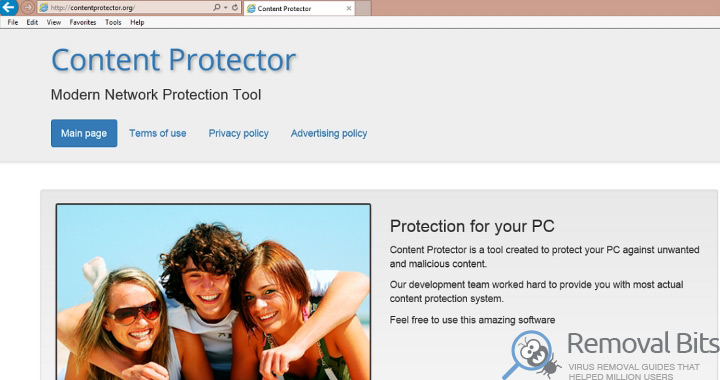
Content Protector is often called a virus, however it doesn’t contain any known virus signature and it doesn’t act like a virus, however it is potentially unwanted program that was developed with one purpose – to infect users, modify browser settings such as default home page, search engine and replace favorite bookmarks with links to sponsored websites. Most of the times those websites are malicious and will try to promote or even infect users with various malware. Content Protector can also install third party browser extensions and plug-ins that will not only slow down the operation of the web browser, but will also pose a great risk to the privacy. All of the user’s search queries, browsing history and even logins and passwords may be collected and transferred to the third parties. Also worth mentioning the fact that as a result of all this activity the computer usually starts to slow down and users may notice CPU usage of 100% when opening task manager. That’s happens because Content Protector requires a lot of system resources in order to perform all of its malicious activities.
Content Protector is able to intercept the information that user inputs during web browsing. This information may include credit card data input by user at any online store and it can be transferred to the third parties that may use it for illegal purposes. Users may become victims of credit card frauds and identity thefts. As you can see it is very dangerous to use the infected computer with Content Protector adware.
Content Protector adware will not bother you if you follow this simple rules: avoid dubious websites, read the EULA of the programs that you want to install and keep your computer with the latest updates as well as your antivirus. Also, do not open spam emails, especially the attachment files, since it’s the most popular way of spreading the malware infection. In order to get rid of Content Protector adware it is recommended to use our automatic removal tool that will completely scan your computer and remove all the threat. Also, you can follow our manual comprehensive removal guide below. Follow the steps in the correct order and you will be able to eliminate Content Protector potentially unwanted program from your computer.
Content Protector Removal Instruction
Automatic Removal for Content Protector
Symptoms of Content Protector infection on your computer can be: computer crashes, unusual homepage or search engine on your browser, unwanted pop-up ads and advertising banners. We recommend to download our automatic removal tool. This removal tool has been tested for Content Protector threat removal and it is easy to use.
Removal Content Protector with the help of technical experts
expert technical support

Manual Removal Instruction for Content Protector
-
Click on the Start button in the left lower corner and select → Control Panel. After that find the Programs and Features (if you are running Windows XP , then click on Add/Remove Programs).

-
If you are running Windows 8 or Windows 10 operating system , then right-click on the Start which is in the lower left corner of the screen. After that select Control Panel and go to Programs/Uninstall a Program.

-
In the list of installed programs find the Content Protector or any other recently installed suspicious programs.
-
Click on them to select and then click on Uninstall button to remove them.

-
Open Internet Explorer, click on the Gear icon (IE menu) on the upper right corner of the browser and select Manage Add-ons.

-
You will see a Manage Add-ons window. Now, find the Content Protector and other suspicious add-ons. Disable them by right clicking and selecting Disable:

-
Click on the gear icon (menu) on the upper right corner of the browser and select Internet Options.
-
On General tab remove unwanted URL and enter your desired domain name such as google.com. Click Apply to save changes.

-
Click on the gear icon (menu) again and chose Internet options. Go to Advanced tab.
-
Now click on Reset button, the new window should appear. Select the Delete Personal settings option and click on Reset button again. Now you have deteled Content Protector completely.

-
Open Mozilla Firefox, click on the menu icon which is located in the top right corner. Now select Add-ons and go to Extensions.

-
Now you can see the list of extensions installed within Mozilla Firefox, simply select Content Protector and other suspicious extensions and click on remove button to delete them.

-
Click on the Firefox menu icon which is on the upper left corner of the browser and click on the question mark. Now, choose Troubleshooting Information option.

-
New windows will pop-up where you can see Refresh Firefox to its default state message and Refresh Firefox button. Click this button to remove Content Protector completely.

-
Open Google Chrome, click on the menu icon in the upper right corner and select More Tools and then select Extensions.

-
Now, find the Content Protector and other unwanted extensions and click on trash icon to delete them completely.

-
Click on menu icon once again and select Settings and then Manage Search engines it will be right under the Search section.

-
Now you will see all of the Search Engines installed in your browser. Remove any suspicious search engines. We advise you to leave only Google or your preferred domain name.

-
Click on menu icon which is on the top right corner of your Google Chrome browser. Now select Settings. Click Show Advanced Settings...
-
Scroll down to the end of the page and find there Reset settings and click on it.
-
New window will pop-up where you click on Reset button to confirm the action and remove Content Protector completely.


After performing all of the steps above you should have all of your web browsers clean of the CONTENT PROTECTOR and other suspicious add-ons and extensions. However to complete the removal procedure we strongly advise to scan your computer with antivirus and anti-malware tools like SpyHunter, HitmanPro 32-bit, HitmanPro 64-bit or Malwarebytes Anti-Malware. Those programs might help to you find registry entries of malware and remove them safely.
Related Posts
- How to remove Aerojet adware from Google Chrome, Mozilla Firefox and Internet Explorer
- How to get rid of Total Ad Performance adware from Google Chrome, Mozilla Firefox and Internet Explorer
- How to remove TrumpKard Adware from Google Chrome, Mozilla Firefox and Internet Explorer
- How to remove Trezaa adware from Google Chrome, Mozilla Firefox and Internet Explorer
- How to remove Browseextended adware from Google Chrome, Mozilla Firefox and Internet Explorer
- How to remove Giant Savings adware from Google Chrome, Mozilla Firefox and Internet Explorer
- How to get rid of CoronaBorealis Ads adware from Google Chrome, Mozilla Firefox and Internet Explorer
- How to remove iCalc adware from Google Chrome, Mozilla Firefox and Internet Explorer

My antivirus couldn’t find Content Protector, but with the help of tutorial I was able to clean my pc – Randy Sanford
Well, it removed traces of Content Protector that other tools missed! I am so glad, thank you very much – Monica Cart
Content Protector was bothering me every time I turn on my computer, now the problem is gone – Arthur
Thank you so much! Content Protector was basically breaking my browser that I use for 90% of my work. You are a lifesaver! – Barbara Adler