All you need to know about Spoutly ads
Why do you see so many ads?
Usually, the main reason for those is another adware, or potentially unwanted program managed to sneak into your system. Spoutly adware shares some resemblance with browser hijacker since it parasites on web browser never asking users’ permission. However, it does force you to use questionable search engines and introduces a website with news, memes, sports, entertainment, and so on.
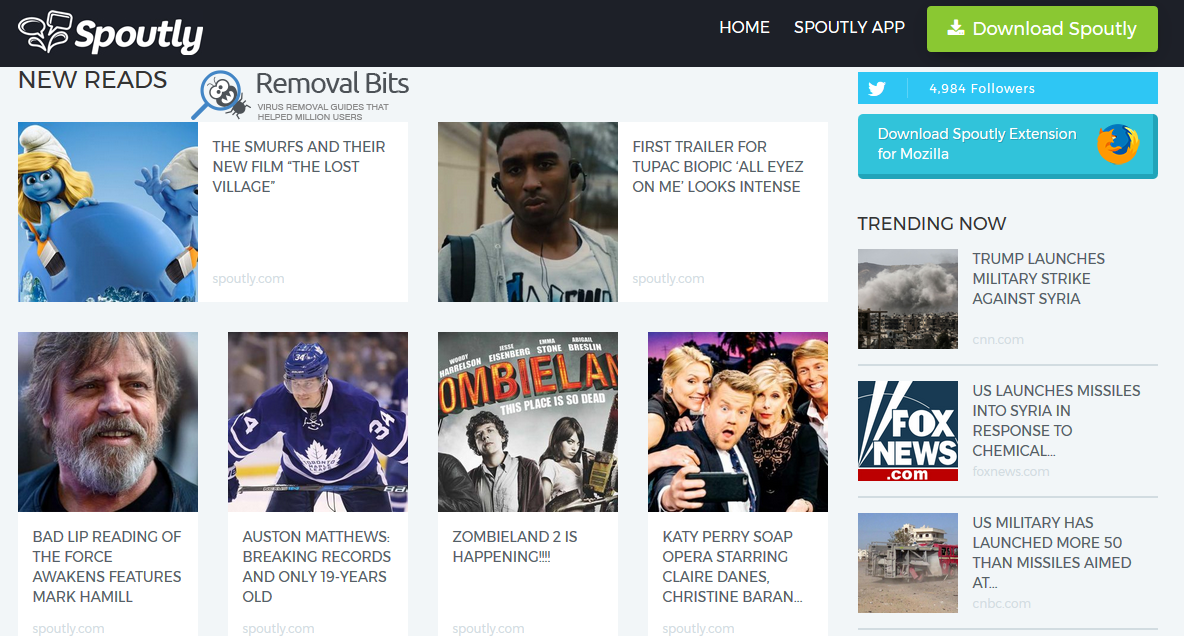
So what is wrong with all that? First of all, the site – Spoutly.com – contains a lot of spelling errors which is a bad sign hinting about some shady stuff going on. After taking a closer look, it becomes clear that adware creators are trying to «sell» you another worthless source and raise some money in the process.
Adware programs like Spoutly are designed to redirect the user to predetermined websites and earn money for the virus’s authors by showing endless ads. Expect to see overlaying advertisement, annoying banners with limited functionality, tons of sponsored content including self-opening windows and tabs with audio or video players. The mentioned website also relies heavily on redirects which can be even more dangerous than the original PUP with its ads.
When the adware like Spoutly is installed on your PC, you will see more and more ads as the information about your browsing habits will be most likely shared with third-party companies. It won’t take long for Spoutly ads to display ads related to your recent searches. To liquidate the consequences of the malware attack, you might want to use a reliable anti-malware solution. For additional details, please read how to delete Spoutly ads guide below.
How did you get infected?
Adware programs like this one usually use one simple but very effective strategy – bundling. Creators of unwanted applications rely on user’s inattention to details. The adware is attached as an optional element during installation. Choosing default installation or quick settings is a guaranteed method to let adware like Spoutly ads sneak in. We recommend always reading with maximum attention what you’re installing and unchecking all unnecessary boxes as well.
Removing the threat
If you are already infected with the Spoutly ads, we recommend removing it automatically to avoid possible mistakes and deleting wrong files. Install an anti-malware program of your choice. The program will find and remove all threats and will fix broken settings including registry entries. We suggest using only trusted advanced programs for this that can fix the problem in a complex. Plumbytes Anti-Malware, Reimage, or SpyHunter are perfect for neutralizing malware like Spoutly ads automatically. If you have enough computer skills and knowledge, then you can go with the manual uninstall described in our guide below.
Spoutly ads Removal Instruction
Automatic Removal for Spoutly ads
Symptoms of Spoutly ads infection on your computer can be: computer crashes, unusual homepage or search engine on your browser, unwanted pop-up ads and advertising banners. We recommend to download our automatic removal tool. This removal tool has been tested for Spoutly ads threat removal and it is easy to use.
Removal Spoutly ads with the help of technical experts
expert technical support

Manual Removal Instruction for Spoutly ads
-
Click on the Start button in the left lower corner and select → Control Panel. After that find the Programs and Features (if you are running Windows XP , then click on Add/Remove Programs).

-
If you are running Windows 8 or Windows 10 operating system , then right-click on the Start which is in the lower left corner of the screen. After that select Control Panel and go to Programs/Uninstall a Program.

-
In the list of installed programs find the Spoutly ads or any other recently installed suspicious programs.
-
Click on them to select and then click on Uninstall button to remove them.

-
Open Internet Explorer, click on the Gear icon (IE menu) on the upper right corner of the browser and select Manage Add-ons.

-
You will see a Manage Add-ons window. Now, find the Spoutly ads and other suspicious add-ons. Disable them by right clicking and selecting Disable:

-
Click on the gear icon (menu) on the upper right corner of the browser and select Internet Options.
-
On General tab remove unwanted URL and enter your desired domain name such as google.com. Click Apply to save changes.

-
Click on the gear icon (menu) again and chose Internet options. Go to Advanced tab.
-
Now click on Reset button, the new window should appear. Select the Delete Personal settings option and click on Reset button again. Now you have deteled Spoutly ads completely.

-
Open Mozilla Firefox, click on the menu icon which is located in the top right corner. Now select Add-ons and go to Extensions.

-
Now you can see the list of extensions installed within Mozilla Firefox, simply select Spoutly ads and other suspicious extensions and click on remove button to delete them.

-
Click on the Firefox menu icon which is on the upper left corner of the browser and click on the question mark. Now, choose Troubleshooting Information option.

-
New windows will pop-up where you can see Refresh Firefox to its default state message and Refresh Firefox button. Click this button to remove Spoutly ads completely.

-
Open Google Chrome, click on the menu icon in the upper right corner and select More Tools and then select Extensions.

-
Now, find the Spoutly ads and other unwanted extensions and click on trash icon to delete them completely.

-
Click on menu icon once again and select Settings and then Manage Search engines it will be right under the Search section.

-
Now you will see all of the Search Engines installed in your browser. Remove any suspicious search engines. We advise you to leave only Google or your preferred domain name.

-
Click on menu icon which is on the top right corner of your Google Chrome browser. Now select Settings. Click Show Advanced Settings...
-
Scroll down to the end of the page and find there Reset settings and click on it.
-
New window will pop-up where you click on Reset button to confirm the action and remove Spoutly ads completely.


After performing all of the steps above you should have all of your web browsers clean of the SPOUTLY ADS and other suspicious add-ons and extensions. However to complete the removal procedure we strongly advise to scan your computer with antivirus and anti-malware tools like SpyHunter, HitmanPro 32-bit, HitmanPro 64-bit or Malwarebytes Anti-Malware. Those programs might help to you find registry entries of malware and remove them safely.
Related Posts
- How to kill Search.searcheasysta.com browser hijacker?
- Why you should stay away Www-searches.net
- Is “Notice From Microsoft Corporation” real?
- Fake WindowsUpdater Ransomware removal guide
- Chromesearch1.info browser hijacker removal guide
- FinalRansomware removal guide
- How dangerous can GX40 Ransomware be?
- How to delete 6789.com browser hijacker?

Thank you again, this is the second time that Spoutly ads has sneaked into my system – John Yakob
Thank you for detailed information about Spoutly ads – Brian
You are the only ones who were able to remove the Spoutly ads from my PC running Windows 8. I had tried four or five different sites and none were as effective as yours. I will recommend your site to anyone – Joe Edson
Thank you so much! Spoutly ads was basically breaking my browser that I use for 90% of my work. You are a lifesaver! – Barbara Adler