How to get rid of Start.facemoods.com browser hijacker from Google Chrome, Mozilla Firefox and Internet Explorer
Start.facemoods.com is a malicious web page that may appear after the installation of FaceMoods toolbar in your web browser. Many users installing Facemoods toolbar for several reasons. First of all because it is free. Secondly, it offers numerous emoticons and smileys that user can use in social networks and chats. However, the other side of the coin is that Facemoods toolbar changes your default homepage and search engine and affects your system. Various modifications will be performed without user’s knowledge and authorization. It is highly recommended to remove start.facemoods.com hijacker as well as Facemoods toolbar from your computer as soon as possible.
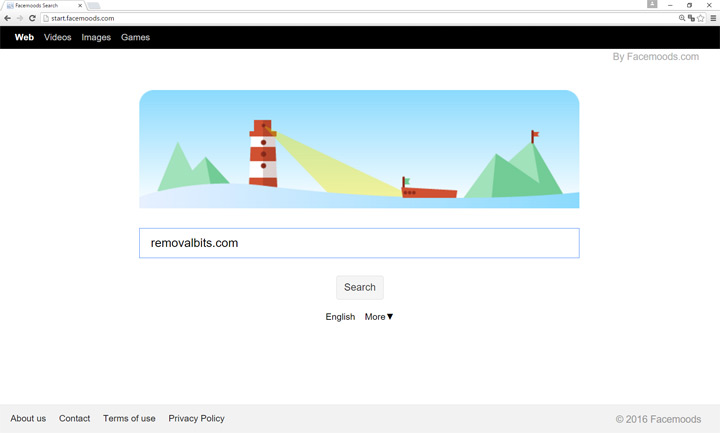
Start.facemoods.com is widely distributed via freeware applications including Facemoods browser extension, pdf readers, mp3 converters, pc boosters and other. Mostly those programs can be downloaded via torrents or from unofficial software portals. Sometimes the freeware developers don’t even know that their products were bundled with some malware, so you cannot blame them. Usually the malicious websites doing that automatically and include a malicious software into the installer. The best way to avoid the installation of malware is to avoid visiting dubious websites and downloading junk from them. However, if you are risky, you should be careful and read attentively the EULA, look at the checkboxes below the EULA, often they are asking for user’s permission to setup this or another homepage and search engine or install some additional software. And the last step – choose the advanced installation option to be able to select what you want to install on your computer and remove all additional program from the installation.
Start.facemoods.com is a browser hijacker and it is different from the virus, even though, it has similar traits. However, the antivirus software won’t be able to detect Start.facemoods.com or Facemoods toolbar as dangerous and therefore you have to be careful and watch what you are installing. Also, users won’t be able to locate the uninstaller.exe of these malicious programs, neither you will find it in the control panel under the installed programs. Start.facemoods.com hijack will try to protect itself from the removal and will hide everywhere in your system.
To completely remove Start.facemoods.com redirect virus you will need to follow our manual removal instructions provided below. Perform all of the steps in the correct order and you will clean up your computer from Start.facemoods.com hijacker. However, if you prefer to remove Start.facemoods.com automatically you can always download automatic removal tool that will scan your system for malware and provide you with the list of threats found. All you will have to do is just to select programs that you want to remove and hit the remove button. All of the threats will be eliminated and your privacy will be secured.
Start.facemoods.com Removal Instruction
Automatic Removal for Start.facemoods.com
Symptoms of Start.facemoods.com infection on your computer can be: computer crashes, unusual homepage or search engine on your browser, unwanted pop-up ads and advertising banners. We recommend to download our automatic removal tool. This removal tool has been tested for Start.facemoods.com threat removal and it is easy to use.
Removal Start.facemoods.com with the help of technical experts
expert technical support

Manual Removal Instruction for Start.facemoods.com
-
Click on the Start button in the left lower corner and select → Control Panel. After that find the Programs and Features (if you are running Windows XP , then click on Add/Remove Programs).

-
If you are running Windows 8 or Windows 10 operating system , then right-click on the Start which is in the lower left corner of the screen. After that select Control Panel and go to Programs/Uninstall a Program.

-
In the list of installed programs find the Start.facemoods.com or any other recently installed suspicious programs.
-
Click on them to select and then click on Uninstall button to remove them.

-
Open Internet Explorer, click on the Gear icon (IE menu) on the upper right corner of the browser and select Manage Add-ons.

-
You will see a Manage Add-ons window. Now, find the Start.facemoods.com and other suspicious add-ons. Disable them by right clicking and selecting Disable:

-
Click on the gear icon (menu) on the upper right corner of the browser and select Internet Options.
-
On General tab remove unwanted URL and enter your desired domain name such as google.com. Click Apply to save changes.

-
Click on the gear icon (menu) again and chose Internet options. Go to Advanced tab.
-
Now click on Reset button, the new window should appear. Select the Delete Personal settings option and click on Reset button again. Now you have deteled Start.facemoods.com completely.

-
Open Mozilla Firefox, click on the menu icon which is located in the top right corner. Now select Add-ons and go to Extensions.

-
Now you can see the list of extensions installed within Mozilla Firefox, simply select Start.facemoods.com and other suspicious extensions and click on remove button to delete them.

-
Click on the Firefox menu icon which is on the upper left corner of the browser and click on the question mark. Now, choose Troubleshooting Information option.

-
New windows will pop-up where you can see Refresh Firefox to its default state message and Refresh Firefox button. Click this button to remove Start.facemoods.com completely.

-
Open Google Chrome, click on the menu icon in the upper right corner and select More Tools and then select Extensions.

-
Now, find the Start.facemoods.com and other unwanted extensions and click on trash icon to delete them completely.

-
Click on menu icon once again and select Settings and then Manage Search engines it will be right under the Search section.

-
Now you will see all of the Search Engines installed in your browser. Remove any suspicious search engines. We advise you to leave only Google or your preferred domain name.

-
Click on menu icon which is on the top right corner of your Google Chrome browser. Now select Settings. Click Show Advanced Settings...
-
Scroll down to the end of the page and find there Reset settings and click on it.
-
New window will pop-up where you click on Reset button to confirm the action and remove Start.facemoods.com completely.


After performing all of the steps above you should have all of your web browsers clean of the START.FACEMOODS.COM and other suspicious add-ons and extensions. However to complete the removal procedure we strongly advise to scan your computer with antivirus and anti-malware tools like SpyHunter, HitmanPro 32-bit, HitmanPro 64-bit or Malwarebytes Anti-Malware. Those programs might help to you find registry entries of malware and remove them safely.
Related Posts
- How to remove search.newtabtvgamasearch.com browser hijacker from Google Chrome, Mozilla Firefox and Internet Explorer
- How to remove Search.brasshour.com browser hijacker from Google Chrome, Mozilla Firefox and Internet Explorer
- Get rid of Search.opinteks.com browser hijacker from Google Chrome, Mozilla Firefox and Internet Explorer
- How to remove Search.searchwmo.com browser hijacker from Google Chrome, Mozilla Firefox and Internet Explorer
- How to get rid of Search.lunaticake.com hijack from Google Chrome, Mozilla Firefox and Internet Explorer
- How to remove Search.lexside.com browser hijacker from Google Chrome, Mozilla Firefox and Internet Explorer
- How to remove Ultimatenews.org browser hijacker from Google Chrome, Mozilla Firefox and Internet Explorer
- How to remove Palikan Search browser hijacker from Google Chrome, Mozilla Firefox and Internet Explorer

Wow, I thought that Start.facemoods.com is related with Google. Thank you for telling me the truth – Patricia
You are the only ones who were able to remove the Start.facemoods.com from my PC running Windows 8. I had tried four or five different sites and none were as effective as yours. I will recommend your site to anyone – Joe Edson
Thank you again, this is the second time that Start.facemoods.com has sneaked into my system – John Yakob
I never thought that removing Start.facemoods.com would be that easy – Judith Folsom